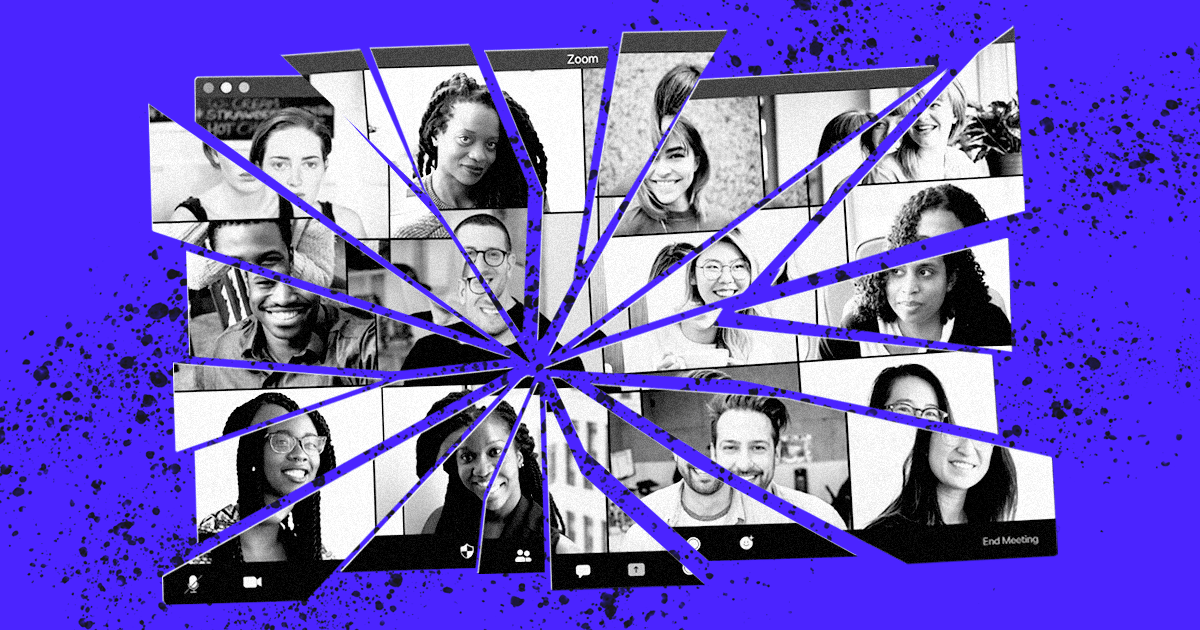

Best Practices
Covid 19
Check out our guide to preventing unwanted interruptions of your virtual volunteer events with 5 easy ways to safeguard volunteer calls.
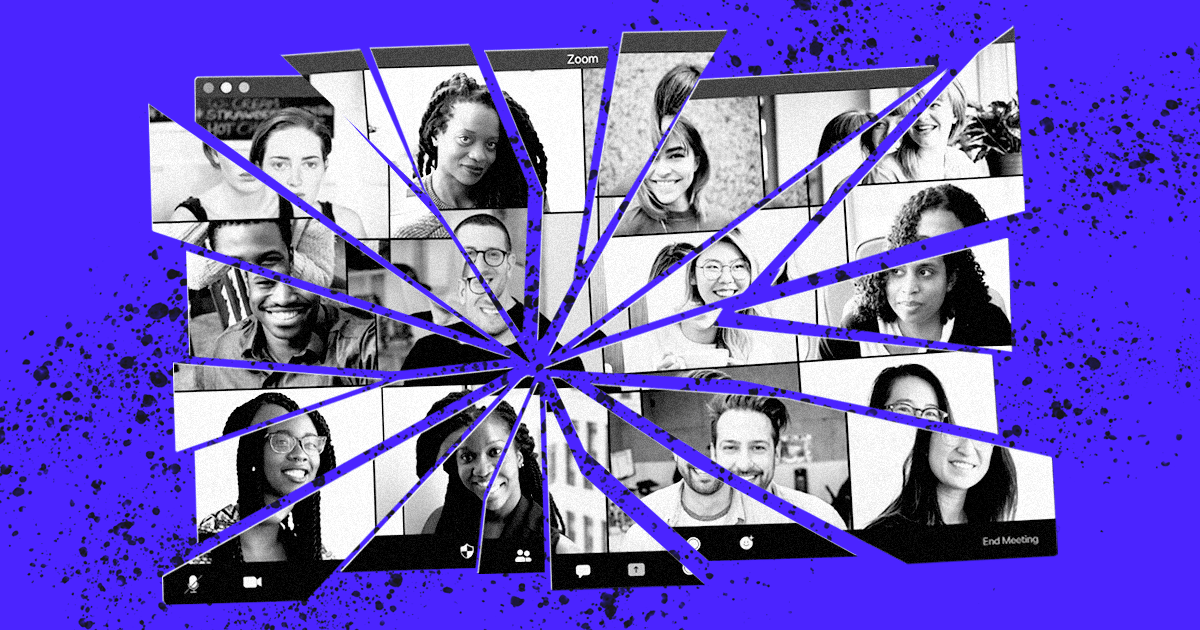
As organizers grow more reliant on digital tools such as video conferences, we must learn how to protect virtual events from unwanted interruptions. One of the most popular intrusions, known as “Zoom bombing,” is when users crash and disrupt digital meetings. When organizers post public details online, internet trolls are able to join calls uninvited. There are a few simple actions you can take in order to safeguard your calls.
Many Zoom bombers just look for links that are posted publicly online, so be careful with your invite links. Instead of posting your Zoom details publicly, opt to send it in more discrete forms. Organizations using Zoom in their virtual events on Mobilize should place the Zoom link in the private details section of the event page. Only people who RSVP will receive the link in advance of the event. Organizers can monitor and moderate RSVPs to prevent intruders. This will limit the number of people who receive call details and will make it more difficult to find your call.
Learn more about the private details of Mobilize events.
Organizations using Zoom in their virtual events on Mobilize can set their events to private. These events will not show up in a public feed, but are instead only visible to a list of vetted invitees. You can also use Mobilize Messaging to send your event just to prior event attendees. If you make your Zoom call private, then attendees will need to provide a password to join calls.
Learn more about making a Mobilize event private.
Learn more about using Mobilize Messaging.
If you enable the waiting room feature for Zoom, each user needs to be approved by the host before they can join the call. For smaller events, you can use this to only approve the users you know. As for anyone you do not know, they will be unable to join the call at all.
As the host of a Zoom call, you can disable video, mute audio, and/or turn off screen sharing for all attendees. In order to disable video, hosts must toggle it off while creating the meeting. As for muting audio or turning off screen sharing, this must be done once the meeting has started. By using these controls, anyone who joins the call is prevented from disrupting the host.
When hosting your event through Mobilize, you can block volunteers from receiving any Mobilize messages. This will prevent anyone who joins the call uninvited from receiving invitations to future calls.